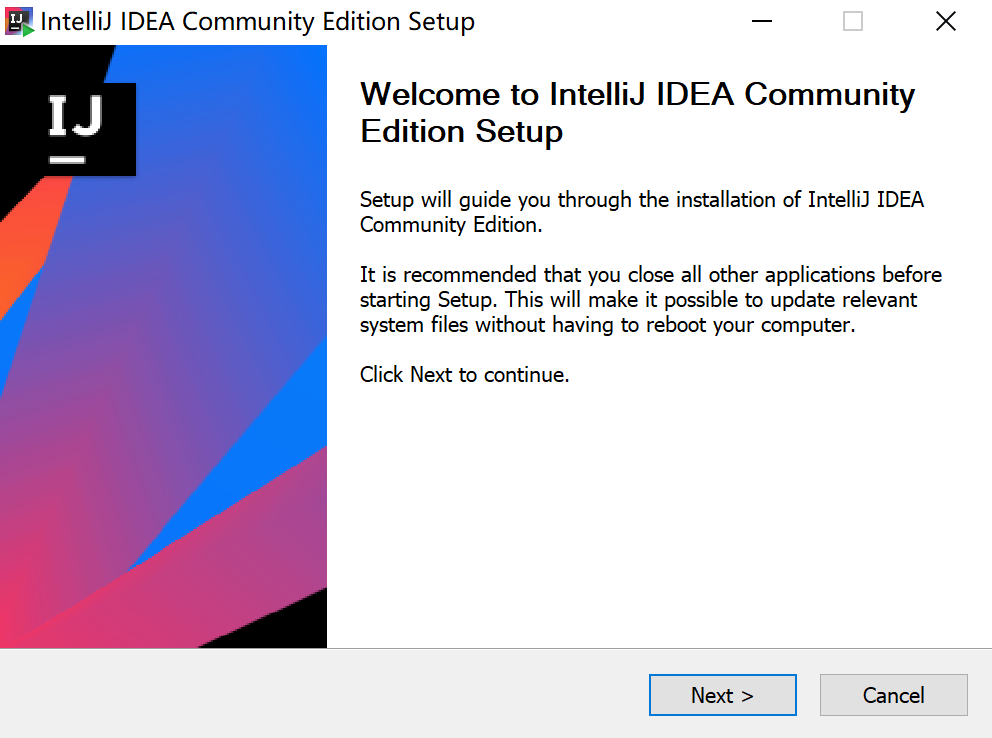Install Essential Tools
Note: After configuring environment variables, you need to restart the command line to make the configuration take effect.
Install JDK
Since January 2019, Oracle JDK starts to charge, it is recommended to use the version before Oracle JDK1.8.0_201. You can also download Amazon Corretto JDK.
Choose the version that suits your operating system, and then install it according to the tutorial here. After the installation, execute this command at the command line:
java -version
If the output looks like this, the installation is successful:
java version "1.8.0_181"
Java(TM) SE Runtime Environment (build 1.8.0_181-b13)
Java HotSpot(TM) 64-Bit Server VM (build 25.181-b13, mixed mode)
Install Ant
Ant is used to build plugin packages. Click here to download Ant, and follow the tutorial here to set environment variables. After the installation is complete, execute this command at the command line:
ant -version
If the output looks like this, the installation is successful:
Apache Ant(TM) version 1.10.3 compiled on March 24 2018
Install Maven
Maven is used to configure the plugin development project and to download dependencies. Click here to download Maven, and follow the tutorial here to set environment variables. After the installation is complete, execute this command at the command line:
mvn -v
If the output looks like this, the installation is successful:
Apache Maven 3.5.4 (1edded0938998edf8bf061f1ceb3cfdeccf443fe; 2018-06-18T02:33:14+08:00)
Maven home: C:\Apache\apache-maven-3.5.4\bin\..
Java version: 1.8.0_181, vendor: Oracle Corporation, runtime: C:\Program Files\Java\jre1.8.0_181
Default locale: zh_CN, platform encoding: GBK
OS name: "windows 10", version: "10.0", arch: "amd64", family: "windows"
Install Git
Git is used to manage the source code of the plugin development project. Click here to download Git and install it. After the installation is complete, execute this command at the command line:
git version
If the output looks like this, the installation is successful:
git version 2.19.0.windows.1
Git is not essential, but it is strongly recommended to install for the convenience of downloading plugin demos. Of course, you can also use the built-in Git tool of IntelliJ IDEA.
Install IntelliJ IDEA
IntelliJ IDEA is an IDE for our development. You can go to the official Jetbrains website and download the community version. After the download is complete, just install it.